Play an interactive Math game show to practice telling time and calculating elapsed time.
Skip The Elapsed Time Worksheets! Let’s Play a Math Trivia Game!
If you had planned on using worksheets to practice elapsed time with your students, think again! Your students will delight in playing a round or two of Tick Tock Trivia, our newest PowerPoint game for kids! Inspired by the game of Jeopardy, the Tick Tock Trivia game provides your students with a competitive way to practice and review elapsed time word problems and more! With the 25 included questions, your students will experience concepts including
- Telling Time to the Nearest Minute
- Elapsed Time – Finding the starting time
- Elapsed Time – Finding the ending time
- Elapsed Time – Finding the amount of time elapsed
- Elapsed Time Word Problems
NOTE: This resource is designed specifically for Microsoft PowerPoint. Should you choose to run the game in Google Slides, please know that the two platforms have different features. In the PowerPoint version, the point values will change color as they are used.
If displayed in Google Slides, this feature will disappear. In this case, you will need to play the game by completing all questions in each column in order to prevent skipping problems.
How to Play the Tick Tock Trivia Elapsed Time Game
- To play, have students get out a sheet of paper or whiteboard to write their answers on.
- Have students choose a question from the grid and click to display it on the screen.
- Once students have solved the problem, they need to hold up their whiteboards to show their answers.
- Then, click to reveal the answer.
- If students got it correct, they get the points for that question. If incorrect, they do not earn points.
This game can be played in two ways. You can have students work independently to earn points by answering questions, or they can work as teams, and you can have one student from each team come to the board to play the game. For this game, you’ll need some sort of noise-making object (a bell, buzzer, squeaky toy) for students to use to ‘buzz’ in.
Easily Download Your Elapsed Time PowerPoint Game
Use the Download button to view the PowerPoint version of this resource. Please see the note above for information about running the game in Google Slides.
Don’t stop there! We’ve got more activities and resources that cut down on lesson planning time:
[resource:4477355] [resource:4804047] [resource:4803281]
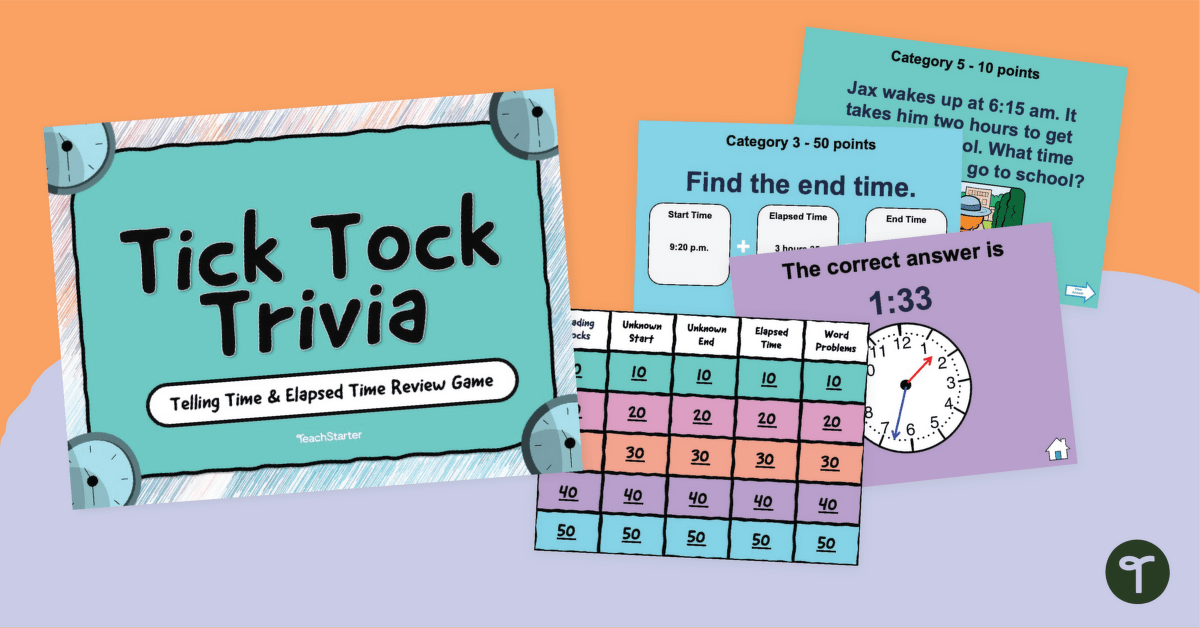

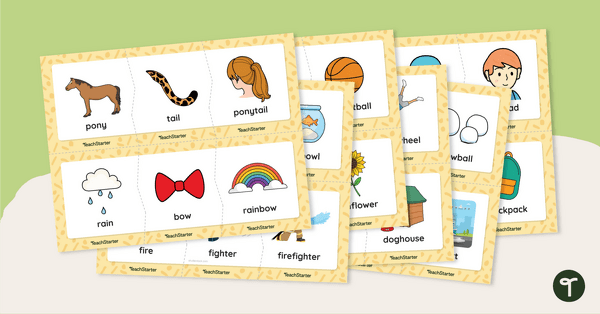
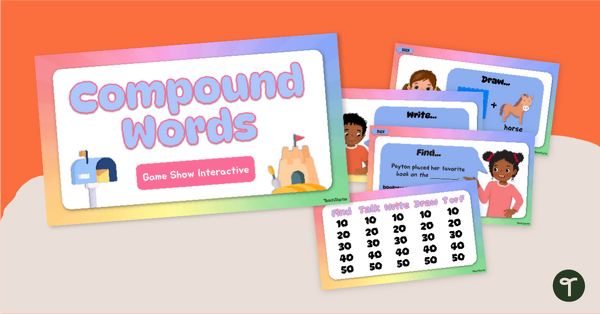
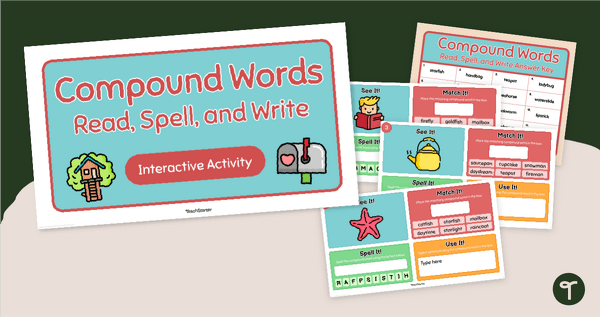

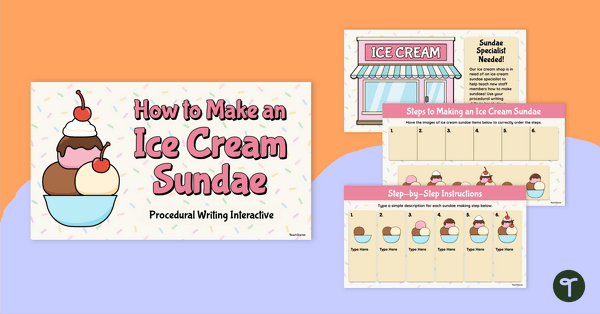
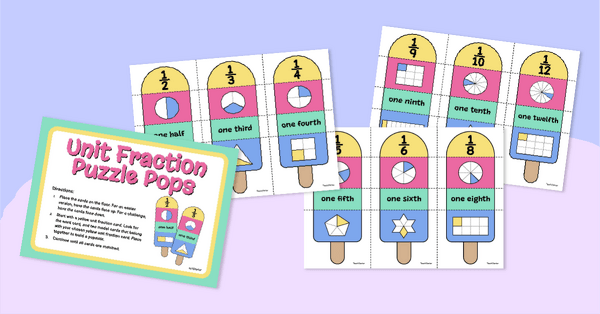
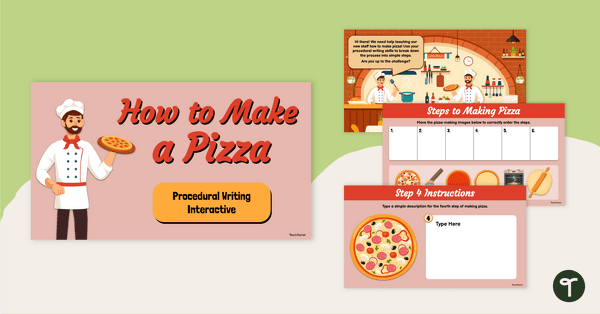

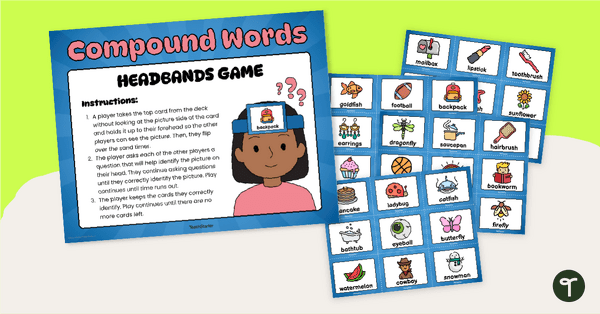
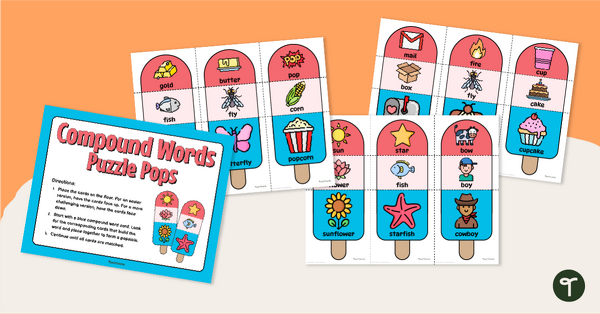
0 Comments
Write a review to help other teachers and parents like yourself. If you'd like to request a change to this resource, or report an error, select the corresponding tab above.