A game-like interactive PowerPoint that explores positional language.
Here’s a fun way to practise vocabulary related to position!
This PowerPoint has been designed in the style of a quiz. Students are presented with two shelves that contain numerous objects. The students are prompted to click on a specific object, following the description of its position.
What Are Positional Words?
Positional words are those words (prepositions) we use to describe the location of an object/person in relation to another object/person, e.g. beside, near, in, behind etc.
What Positional Language Is Used in This Quiz?
- above
- under
- near
- between
- in
- on
- in front of
- next to
This fabulous PowerPoint is the ideal resource to set as a maths group activity. Students could either play independently or take turns in a small group.
Take a look at some of our other Positional Language resources below.
[resource:4119846] [resource:10959]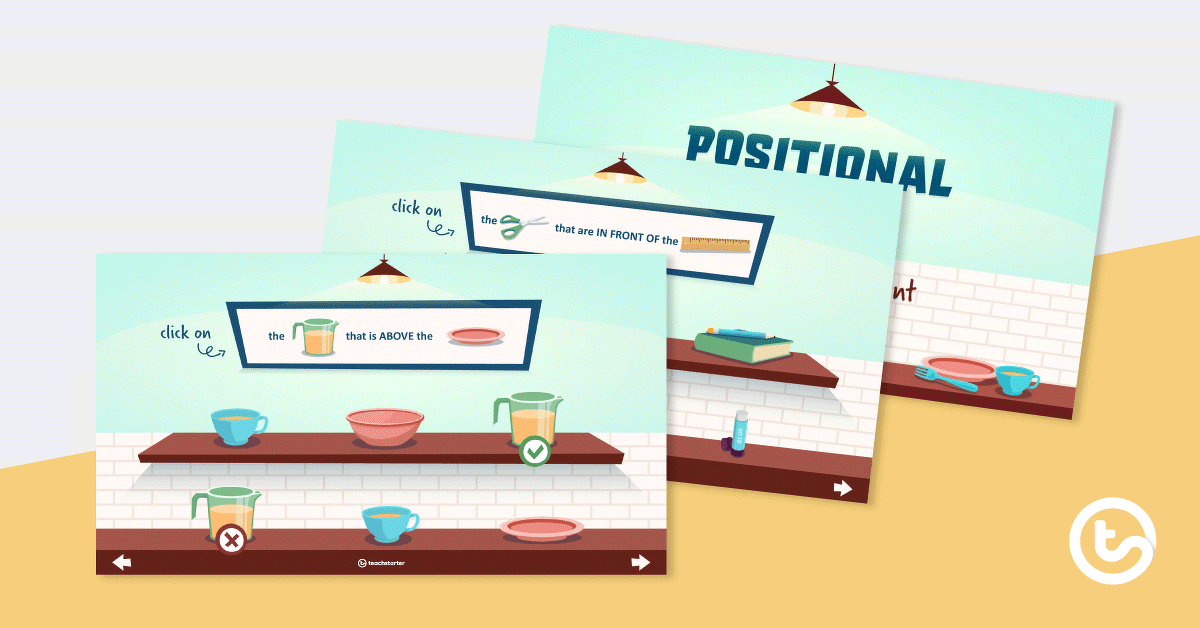

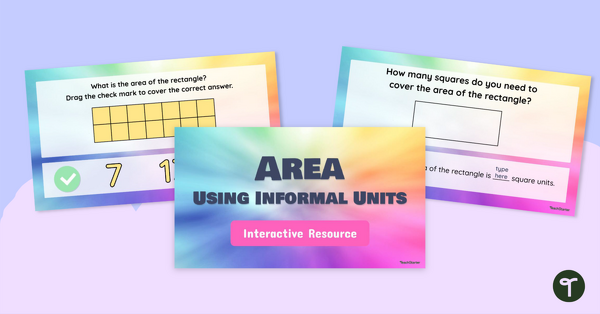
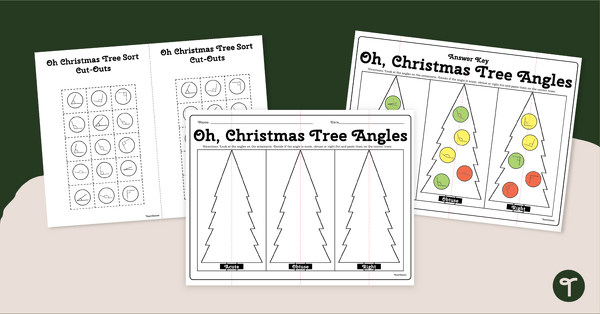
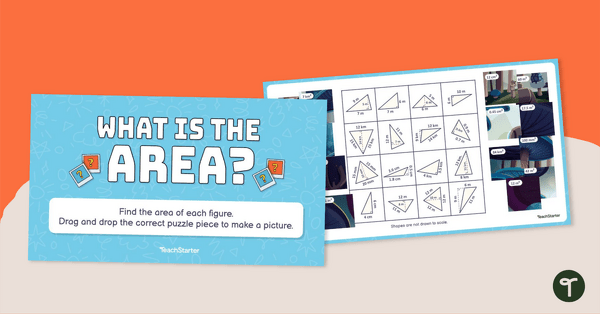
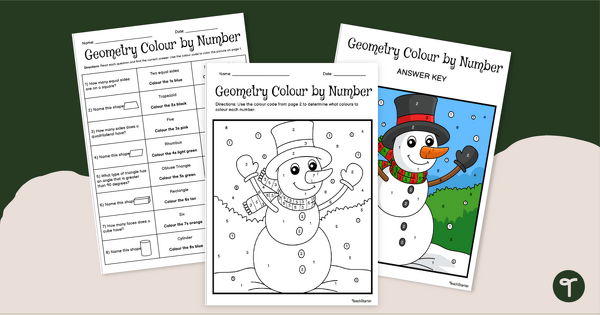
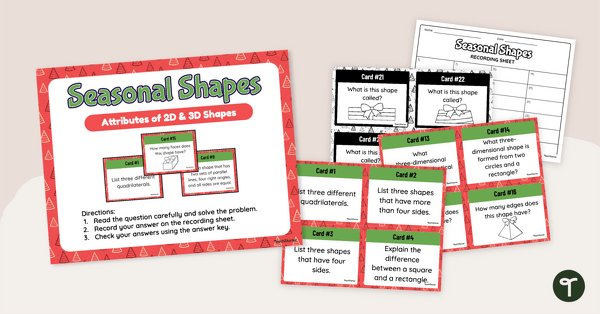
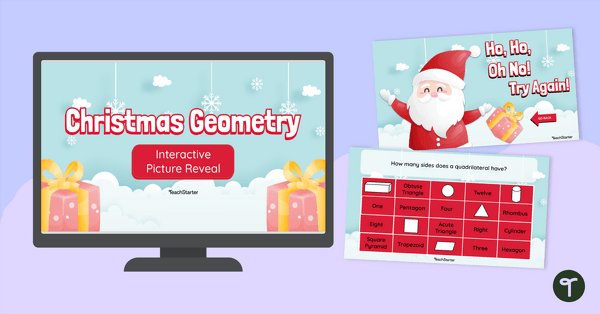
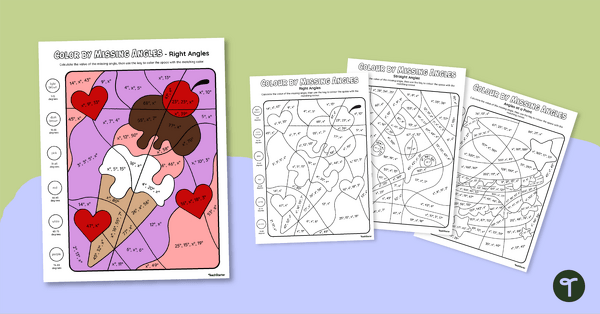
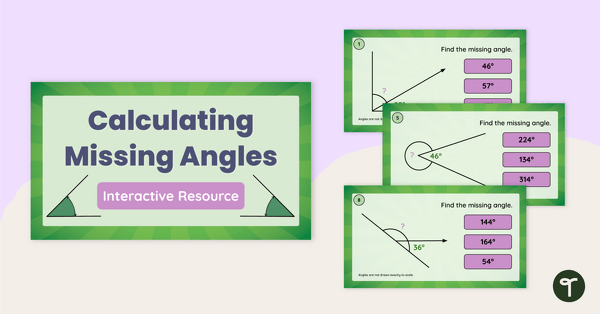

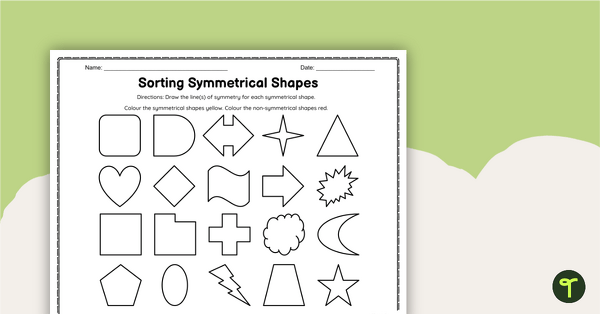
Hello, I'm not sure if this power point is working. I can't see how it is interactive as the answers are already given and there is no opportunity to interact with the power point
Hi Bel This PowerPoint is interactive and contains features such as slide transitions and animations that will only be apparent when the presentation is viewed in ‘slideshow’ mode. Viewing/showing the presentation in the slide editing mode may give the impression that the PowerPoint contains errors such as the slides being incorrectly ordered, text overlapping or images appearing faulty. Slide Show mode is accessed by selecting ‘Slide Show’ from the top menu bar, or by clicking the Slide Show icon on the bottom toolbar.