Practise breaking words into their phonemes with this fun picnic-themed interactive activity.
Picnic Phonemes – Interactive Phoneme Segmentation Activity
In this fun picnic-themed interactive phoneme segmentation activity, students choose between two apples with images on them. The one with the same amount of phonemes as what is featured on the front of the picnic basket is the apple they will drag into the appropriate basket.
For example, if there is a picture of a ‘duck’ and a picture of a ‘plant’ with a picnic basket that features the number 3, the apple with the image of a duck would be dragged into the picnic basket as there are three sounds (d-u-ck) compared to five sounds for (p-l-a-n-t).
The images included have either 2 phonemes, 3 phonemes, or 4 phonemes.
Phoneme Segmentation Activities
As students continue their learning to read and spell journey, practicing segmenting words into phonemes in various ways is crucial. Teachers know the importance of repetition and practise in various ways. By incorporating interactive phoneme segmentation activities, hands-on activities, and some simple worksheets, you are catering to the different learning styles within your classroom.
Easily Prepare This Resource for Your Students
Use the dropdown icon on the Download button to choose between the PowerPoint or Google Slides,
Please be sure to open in Edit mode, not presentation mode.
This resource was created by Lisamarie Del Valle, a Teach Starter collaborator.


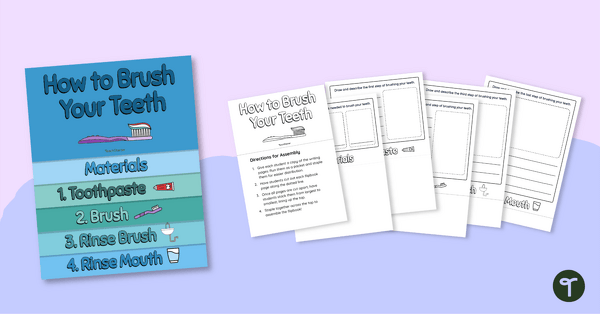
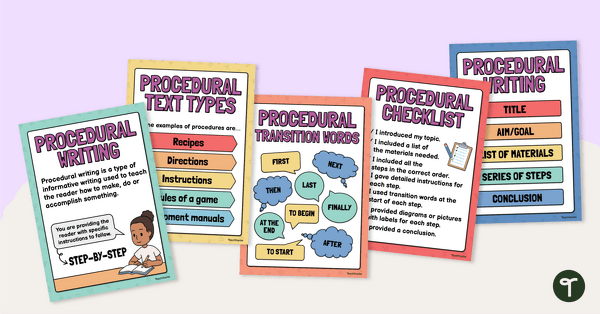
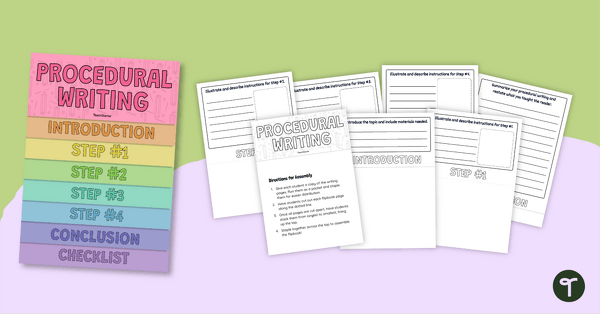
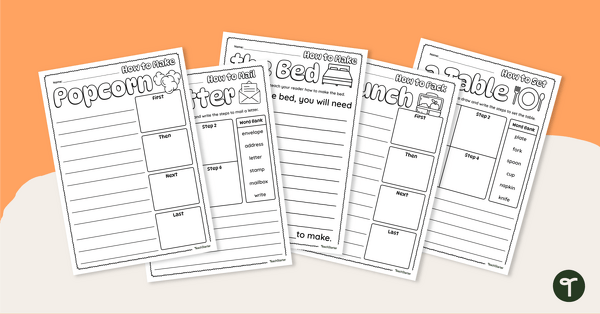
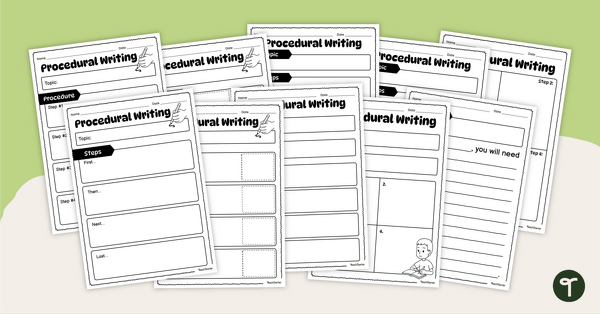
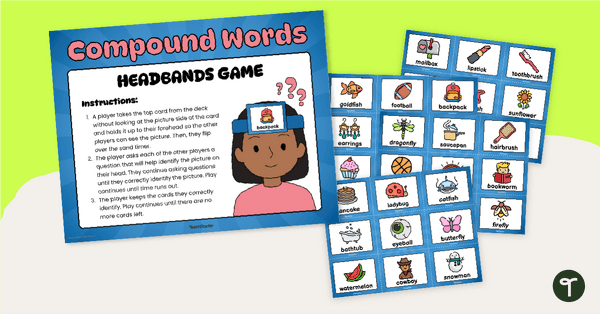
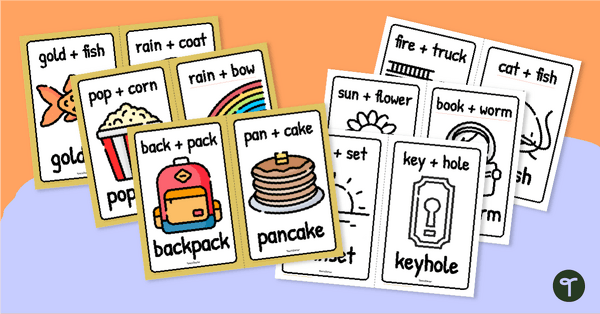
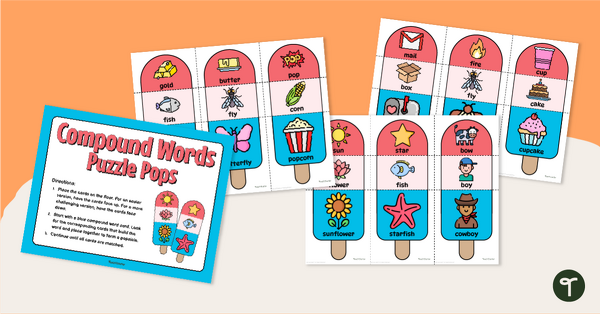
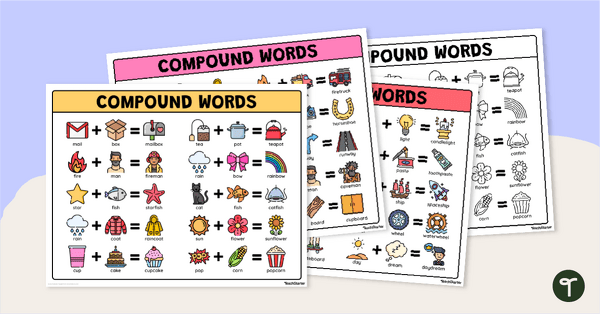
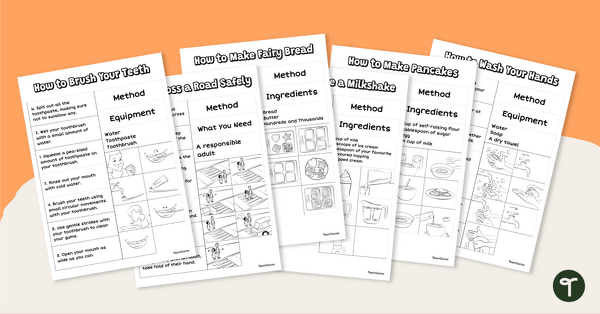
HI TS - unless I'm missing something I'm not sure I'd call that interactive? There is nothing as far as I can see that happens to confirm a choice. It appears to just be moving an image to the basket but there is no indication that it's correct. I would think it would be better in presentation mode with a yes and no screen, or the choice disappears into the basket or returns to the side? Just my 2 cents worth. Thanks for everything as always.
Hi David, Thanks for your feedback on this one - I've passed that along to our resource team for consideration. Thanks!