A PowerPoint with 20 open-ended problem solving questions covering a range of mathematical concepts.
This open-ended problem solving PowerPoint will promote deep, thoughtful and creative responses from your students. More than one answer is acceptable; exploring possibilities is encouraged. The problems cover a range of mathematical concepts, such as number, space, measurement, chance and data.
Use this problem solving PowerPoint at the beginning of your lesson, as a group activity or as an enrichment task for early finishers.
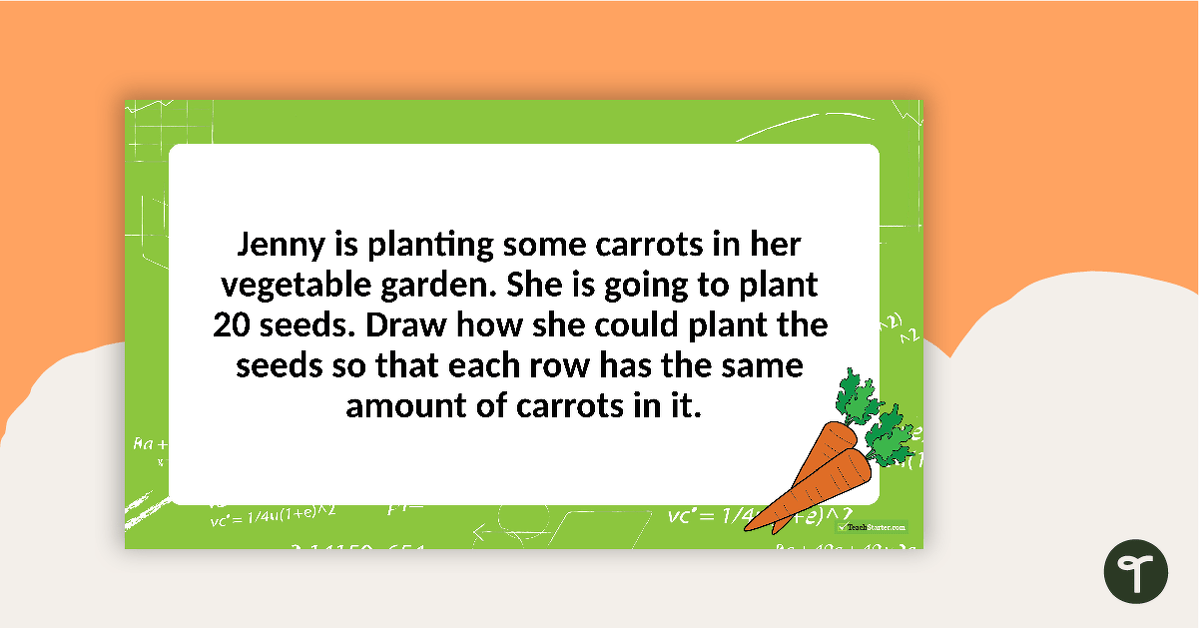

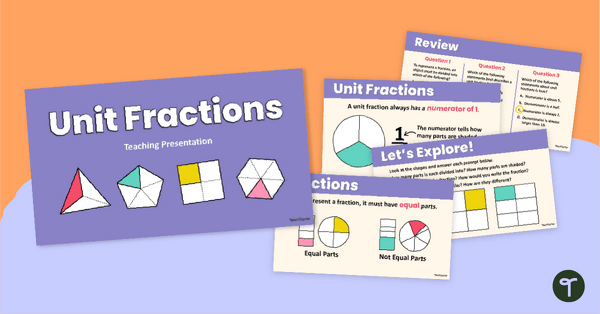
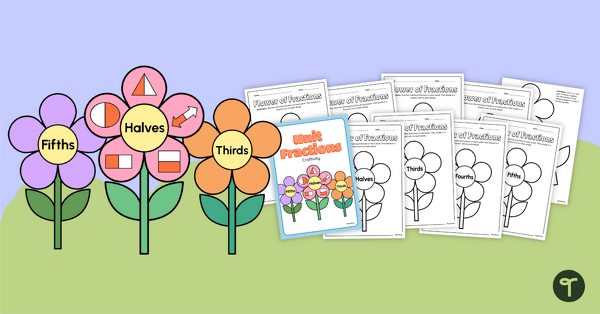
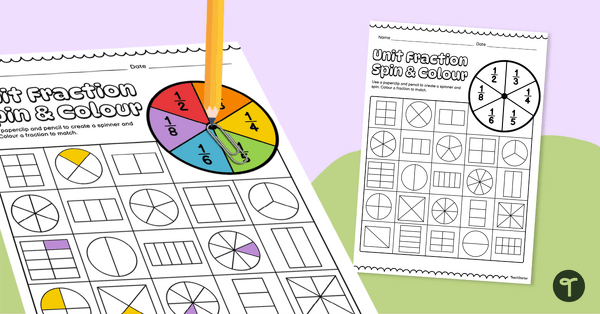
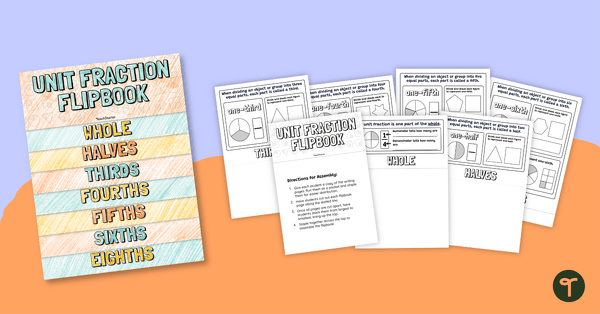
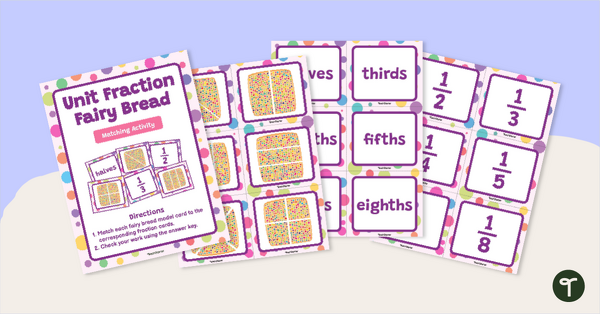

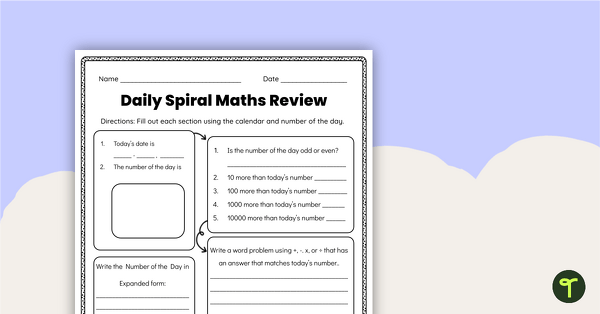
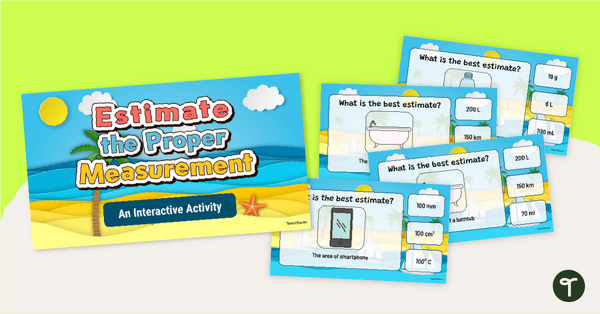
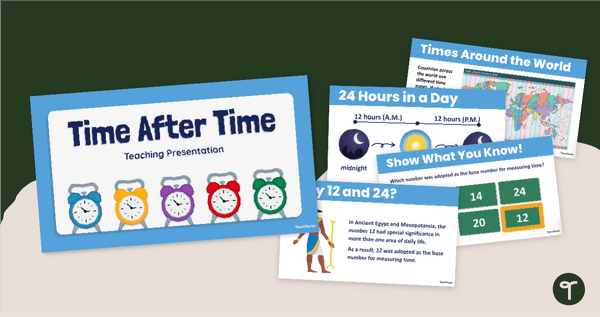
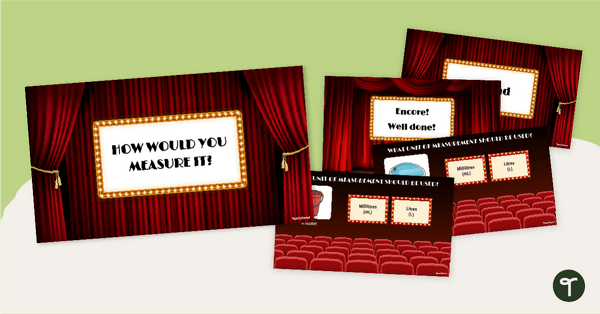
Hi there, I have been trying to download and open some of your problem solving power points in google slides but cant do it so that I can upload them to my class page. I use to be able to do this please help me I've been trying to sort this out for a few days. now
Hi Carolyn, I had success downloading and opening the PowerPoint in Google Slides so I thought I'd pass on the steps I took which will hopefully help you too. First, I had to download and save the presentation. I 'Saved As' in a folder but you could save it anywhere that is convenient. Second, I opened Google Slides and clicked on the 'Open file picker' which is a little folder icon on the right hand side. Third, when the 'Open a file' window appeared, I clicked on 'Upload'. Finally, I dragged the downloaded PowerPoint from the folder into the Upload window and the file opened in Google Slides (the last two steps are interchangeable with any of the file opening methods that the 'Open a file' window offers or that you're more comfortable with). Hopefully this helps and you can get back to using this wonderful resource.